Debugging iOS Safari on Windows 10
Stephan Petersen december 2020Recently I ran into an Issue when I had to inspect my I-Pad with Chrome DevTools. Nothing easier then that... I thought.
When my IPad told me that safari could not establish a connection to the server I started to search the web for a solution.
I had allready read the Chrome Dev Tool Tips by Kayce Basques, but with Safari it didn't work as expected. Another article by John Washam and one by michal turzynski published by Medium.com helped me along, so that I was able to inspect live websites with Chrome DevTools.
Here I just put the things together.
- Run PowerShell as Administrator
- The first step was to install the RemoteDebug iOS WebKit Adapter npm package:
npm install remotedebug-ios-webkit-adapter -g - Then I downloaded Scoop a command-line installer for Windows with the following command
iex (new-object net.webclient).downloadstring(‘https://get.scoop.sh') - With scoop you have to add the 'extras' scoop bucket before you're able for the last step.
scoop bucket add extras https://github.com/lukesampson/scoop-extras.git - The last thing to do is to install the iOS WebKit Debug Proxy with the following command:
scoop install ios-webkit-debug-proxy - Now you can run the WebKit Adapter with the following command:
remotedebug_ios_webkit_adapter --port=9000"You can run it from any Terminal"
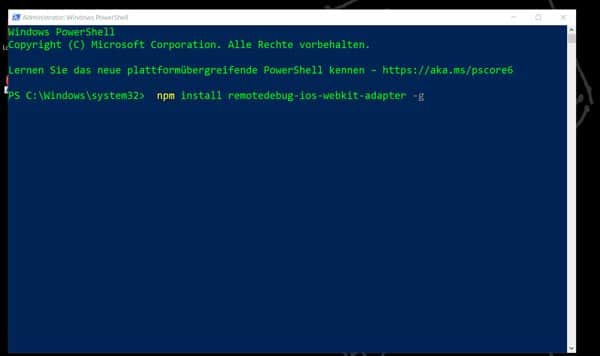
Make shure that your firewall isn't blocking the proxy. You can now go to the "chrome://inspect/#devices" and configure the network Target to "localhost:9000"
You can now go to the "chrome://inspect/#devices" and configure the network Target to "localhost:9000" 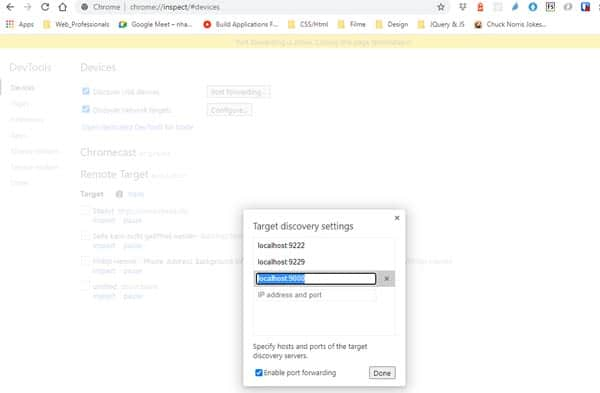 Then inspect like usually
Then inspect like usually